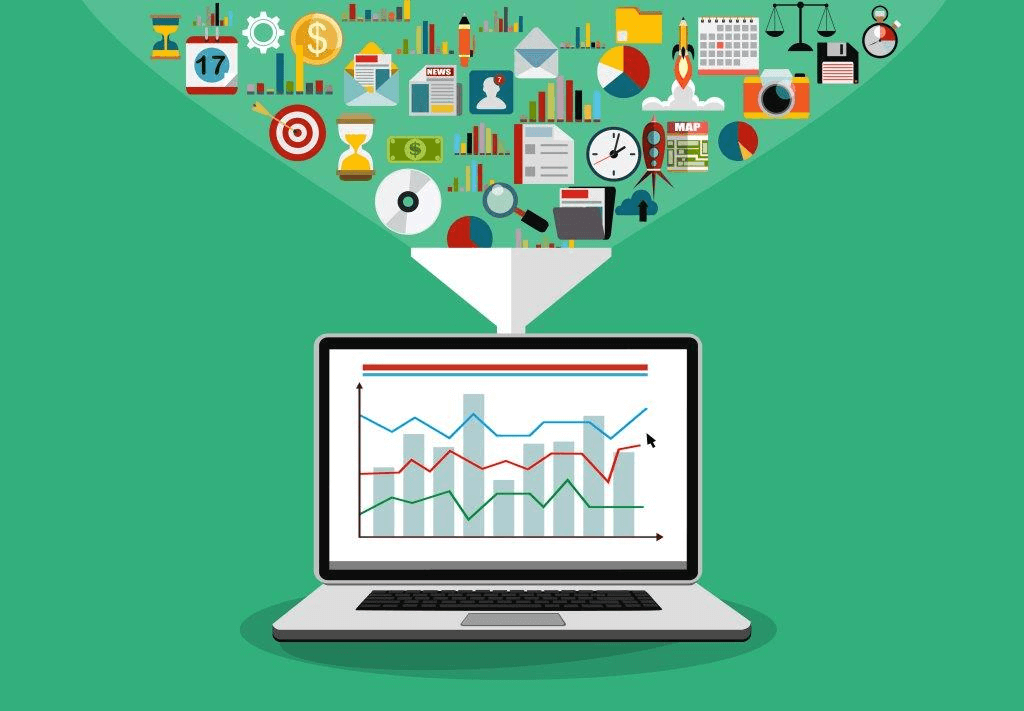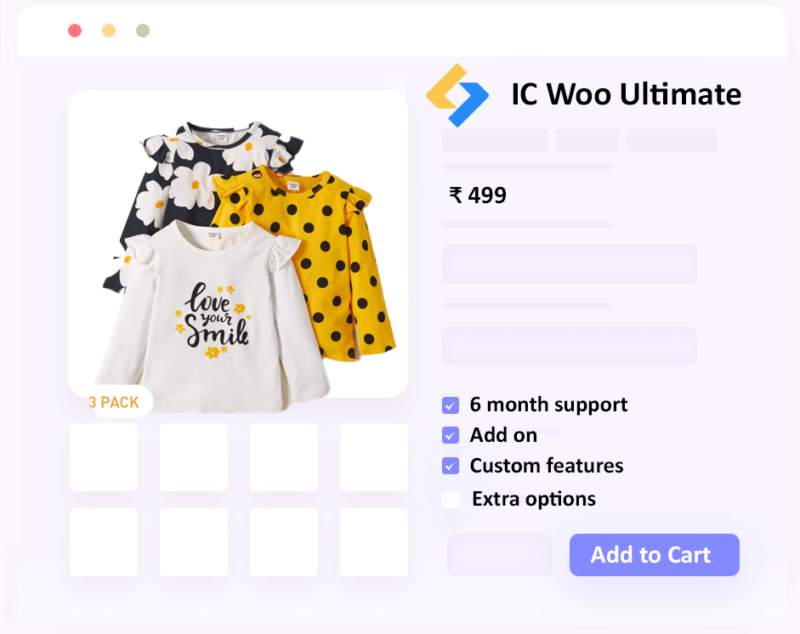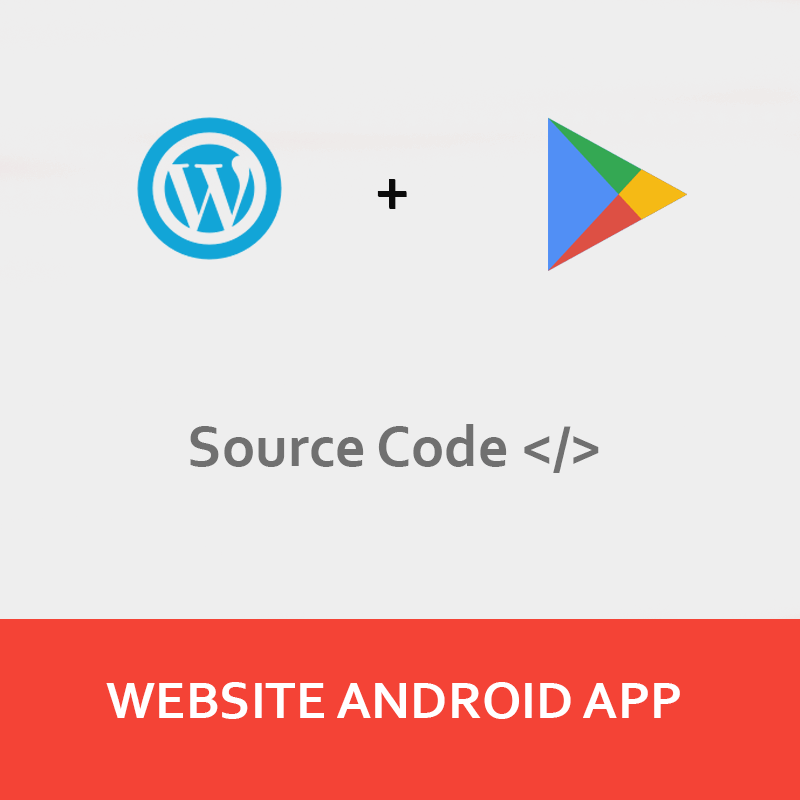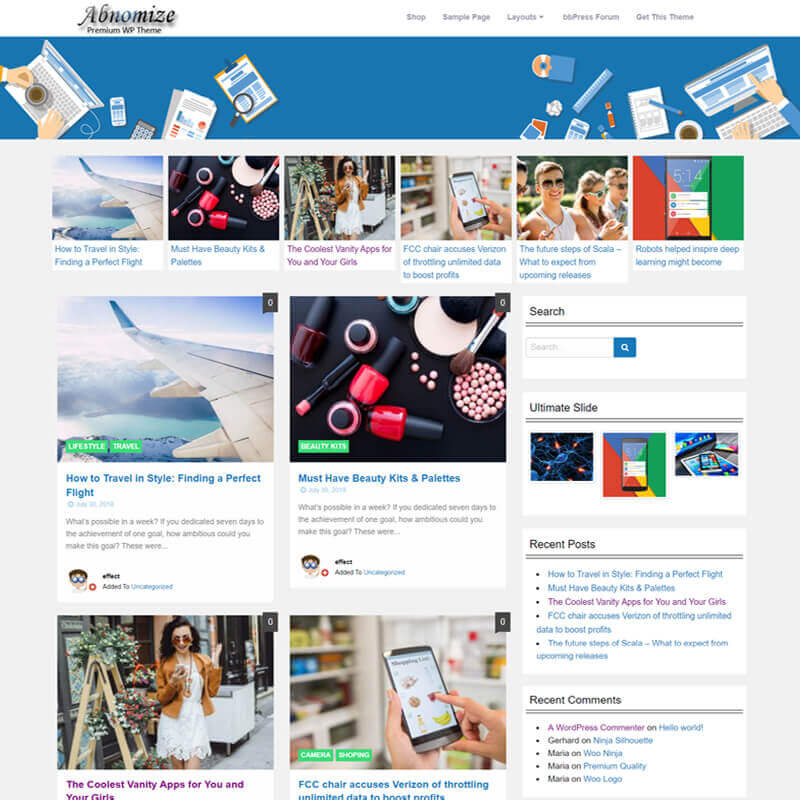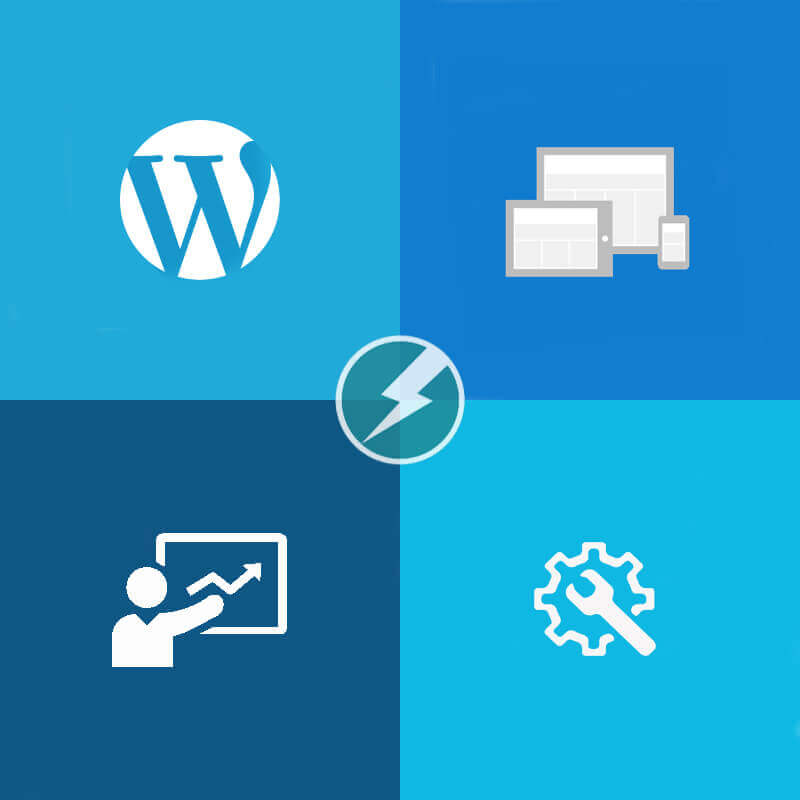Your cart is currently empty!
FAQ – About Theme Setup
First install theme and setup it read theme documentation for information these are some question users asks frequently.
Upload theme demo data to your website
Go to Dashboard > Tools > Import > WordPress (check if installed otherwise click on install now), after this download below file unzip it then upload theme-demo-data.xml file
Common FAQ:
Advance FAQ:
-
Insertcart Custom WooCommerce Checkbox Ultimate
Original price was: $ 39.00.$ 19.00Current price is: $ 19.00. -
Android App for Your Website
Original price was: $ 49.00.$ 35.00Current price is: $ 35.00. -
Abnomize Pro
Original price was: $ 30.00.$ 24.00Current price is: $ 24.00. -
Medical Portfolio Pro
Original price was: $ 31.00.$ 24.00Current price is: $ 24.00. -
Your Website Set Up + Boost
Original price was: $ 49.00.$ 41.00Current price is: $ 41.00.
Latest Posts
- How to Use AWS SES Email from Localhost or Website: Complete Configuration in PHP

- How to Upload Images and PDFs in Android Apps Using Retrofit
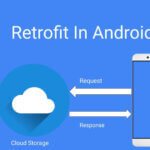
- [Fix] File Permission Issue in Apache Website WordPress Not Writable to 775
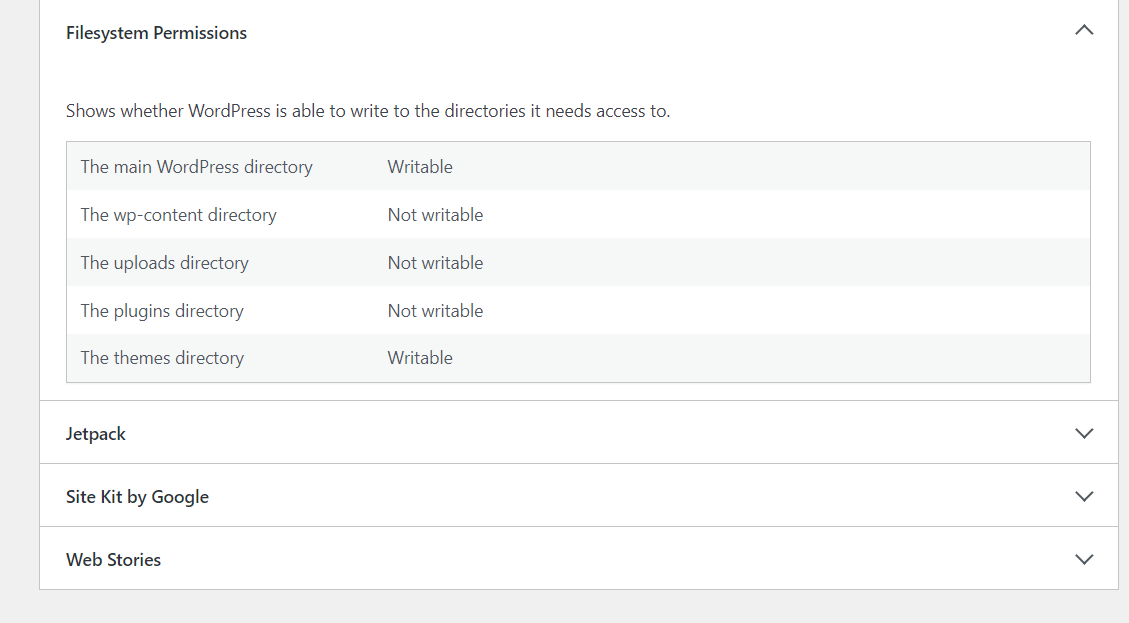
- Best PHP ini Settings for WordPress & WooCommerce: Official Recommendations
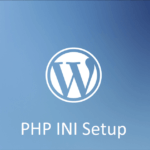
- Script to Get Users System or Browser Data When Link Open Grab Using PHP & JavaScript